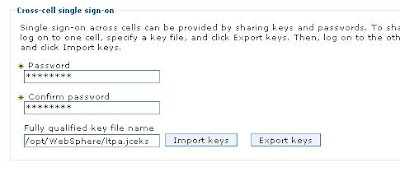result=AdminApp.help()
print result
---------------- RESULT ------------------
WASX7209I: Connected to process "server1" on node T60Node03 using SOAP connector; The type of process is: UnManagedProcess
WASX7095I: The AdminApp object allows application objects to
be manipulated -- this includes installing, uninstalling, editing,
and listing. Most of the commands supported by AdminApp operate in two
modes: the default mode is one in which AdminApp communicates with the
WebSphere server to accomplish its tasks. A local mode is also
possible, in which no server communication takes place. The local
mode of operation is invoked by bringing up the scripting client with
no server connected using the command line "-conntype NONE" option
or setting the "com.ibm.ws.scripting.connectionType=NONE" property in
the wsadmin.properties.
The following commands are supported by AdminApp; more detailed
information about each of these commands is available by using the
"help" command of AdminApp and supplying the name of the command
as an argument.
deleteUserAndGroupEntries
Deletes all the user/group information for all
the roles and all the username/password information for RunAs
roles for a given application.
edit Edit the properties of an application
editInteractive Edit the properties of an application interactively
export Export application to a file
exportDDL Export DDL from application to a directory
help Show help information
install Installs an application, given a file name and an option string.
installInteractive
Installs an application in interactive mode, given a
file name and an option string.
isAppReady Checks whether the application is ready to be run
list List all installed applications
listModules List the modules in a specified application
options Shows the options available, for a given file, application,
or in general.
publishWSDL Publish WSDL files for a given application
searchJNDIReferences
List application that refer to the given JNDIName on a given node
taskInfo Shows detailed information pertaining to a given install task
for a given file
uninstall Uninstalls an application, given an application name and
an option string
update Updates an installed application
updateAccessIDs Updates the user/group binding information with accessID
from user registry for a given application
updateInteractive Updates an installed application interactively
view View an application or module,
given an application or module name